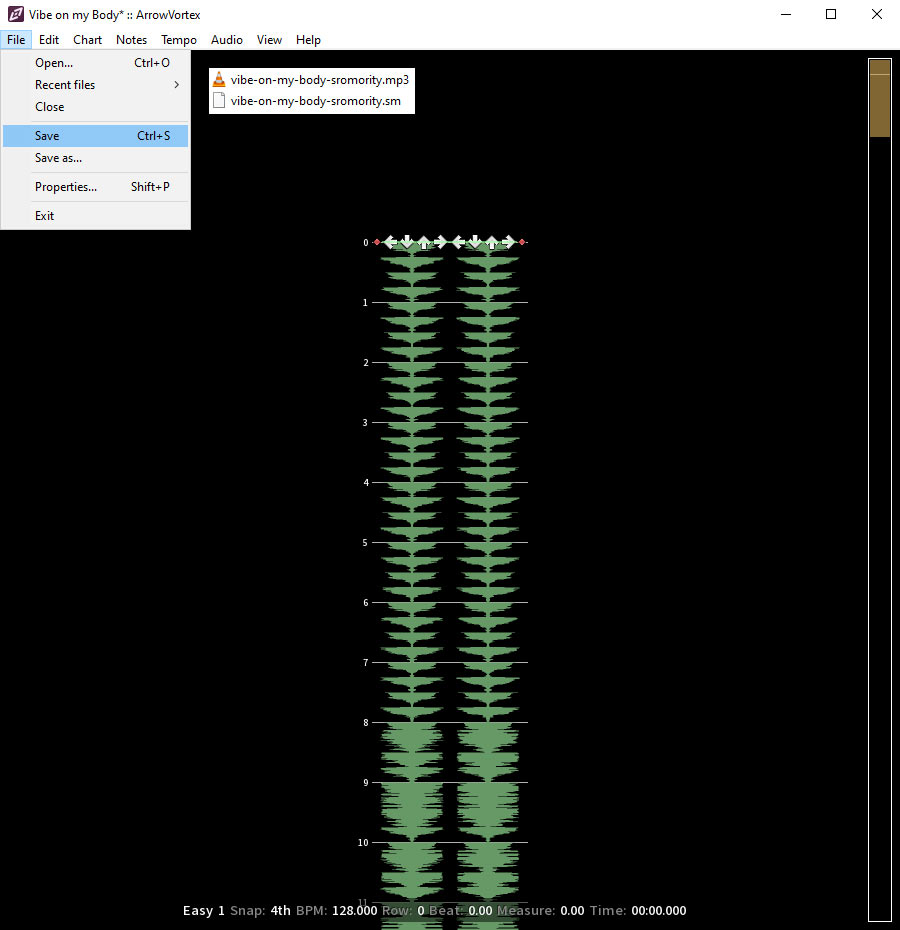Create Music for Rhythm Lanes
Own Music files
Lorem ipsum dolor
Install Arrow Vortex
We use the excellent free Arrow Vortex Software for mapping the music tracks.
Arrow Vortex is known for creating or editing step files for various rhythm games, such as DDR, ITG, PIU, Stepmania, and Osu.
Here you can download Arrow Vortex.
https://arrowvortex.ddrnl.com/index.html
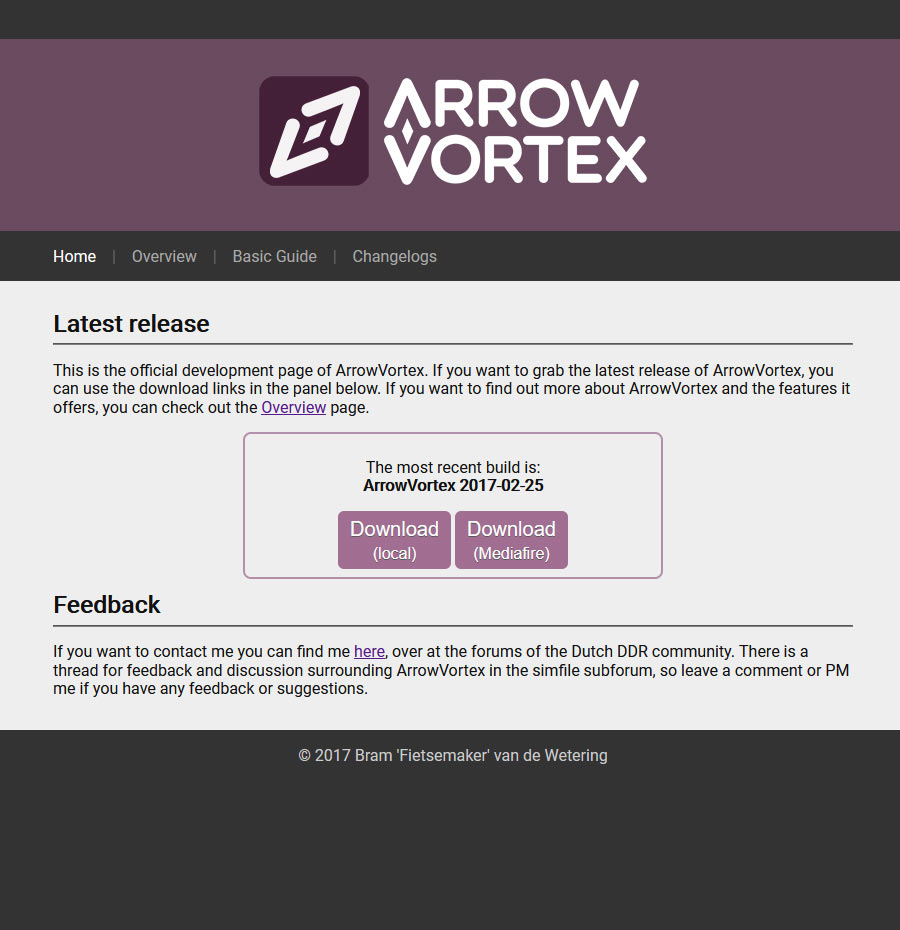
Open the Music File
Open the MP3 file that you want mapping.
Only MP3 files are currently supported.
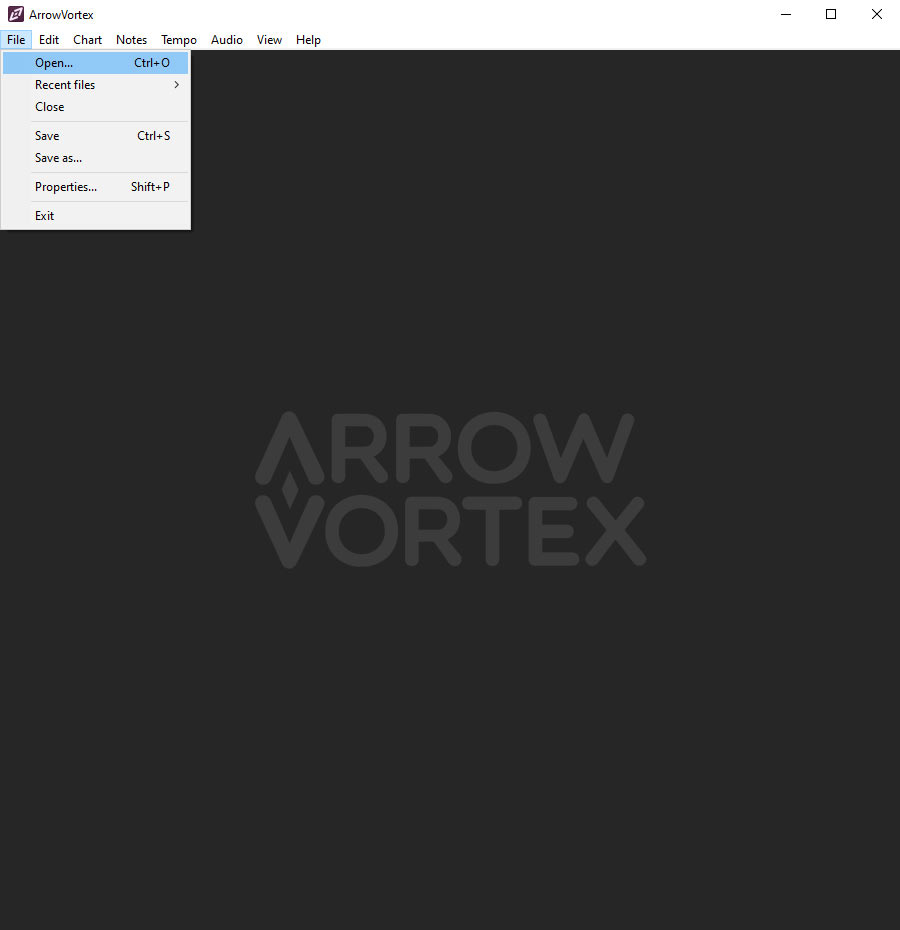
Find and set the BPM
Open the Adjust sync.
You find it in the Menu: Tempo > Adjust sync.
Click the Find BPM Button.
Select the best BPM detection result and click Apply BPM.
You can also reset the Music offset to 0.
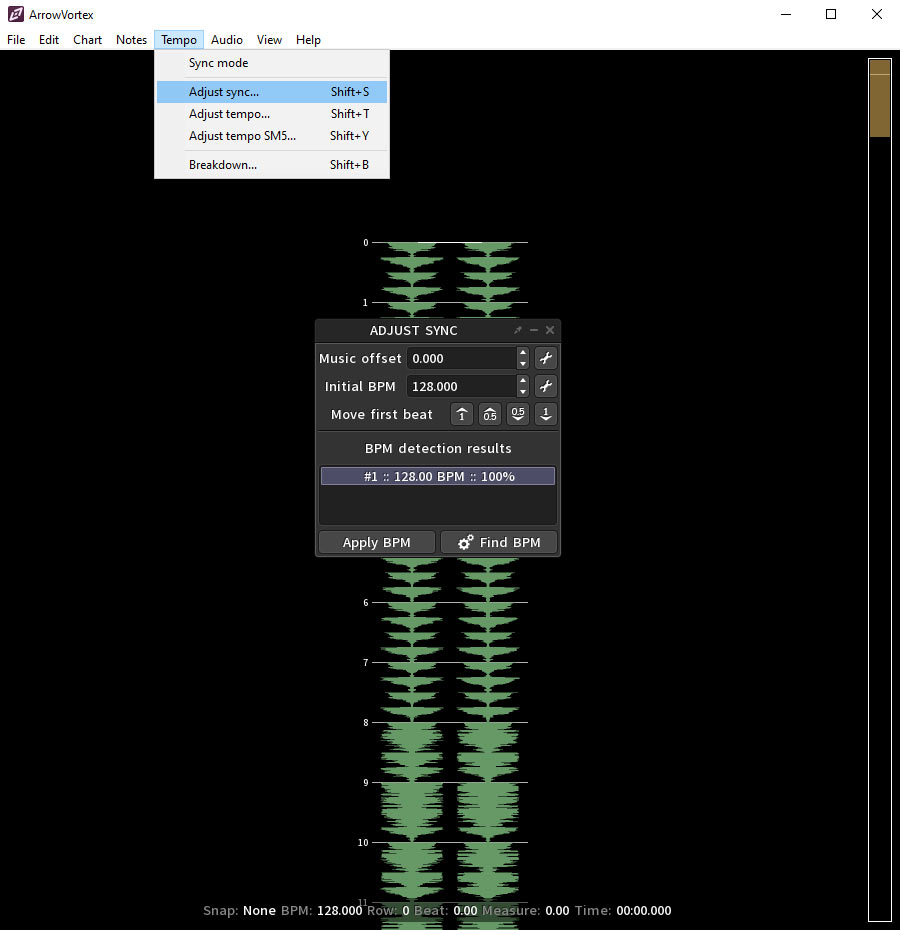
Create a new Chart
Open New Chart.
You find it in the Menu: Chart > New Chart.
Select Chart type: Dance Routine.
Important! Only Chart type Dance Routine works!
Select the Difficulty.
You can create different Difficulty, but only one Difficulty is possible.
Click the Create Button.
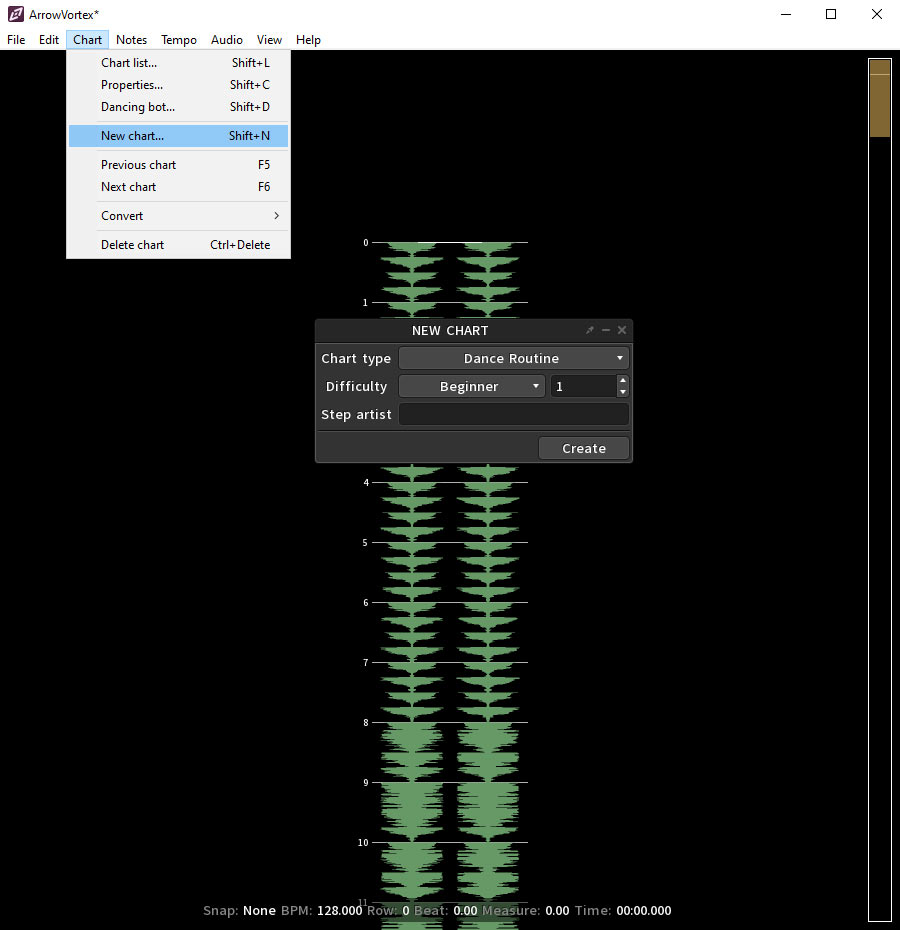
Select the Chart
If you have different Charts, you can open Chart list to change the Charts.
Or change with the Previous and Next Chart buttons.
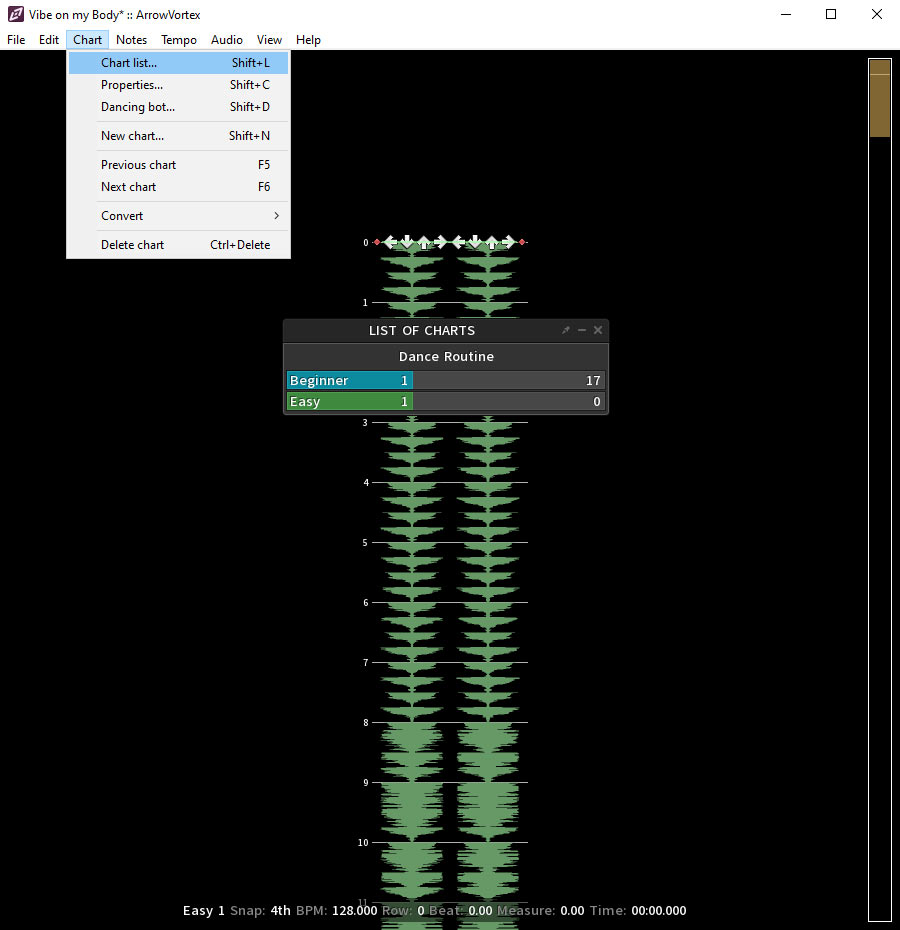
Set the Snap
The snap helps you for mapping the proper steps.
Select 4th, is recommended.
You can change it with the keyboard left and right arrows keys.
Important! Only 4th(recommended) and 8th works. If you use others, the file will not work and gives errors.
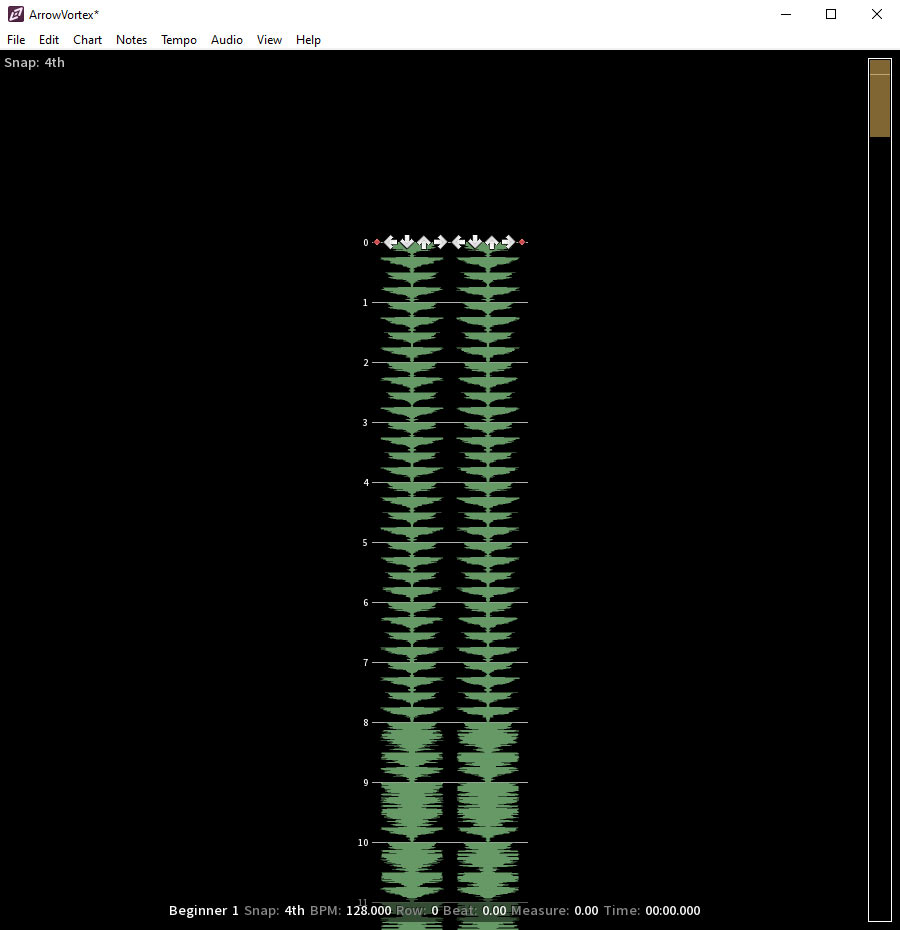
Create your mapping
Now you can create your map.
With the keys 1-8, you can set notes/steps. These notes/steps these steps are the lanes in Rhythm Lanes.
If you hold the key pressed and scroll down, you can create holds/rolls.
Important! You need one beat space after the ending of one holds/rolls. Otherwise, it gives an error.
You can select a node/steps or a Holds and convert to a mine or rolls. You find it in the Menu: Notes > Convert.
- Node/Steps are Head Targets
- Mines are Duck Bars
- Holds are straight Hand Targets
- Rolls are random Hand Targets
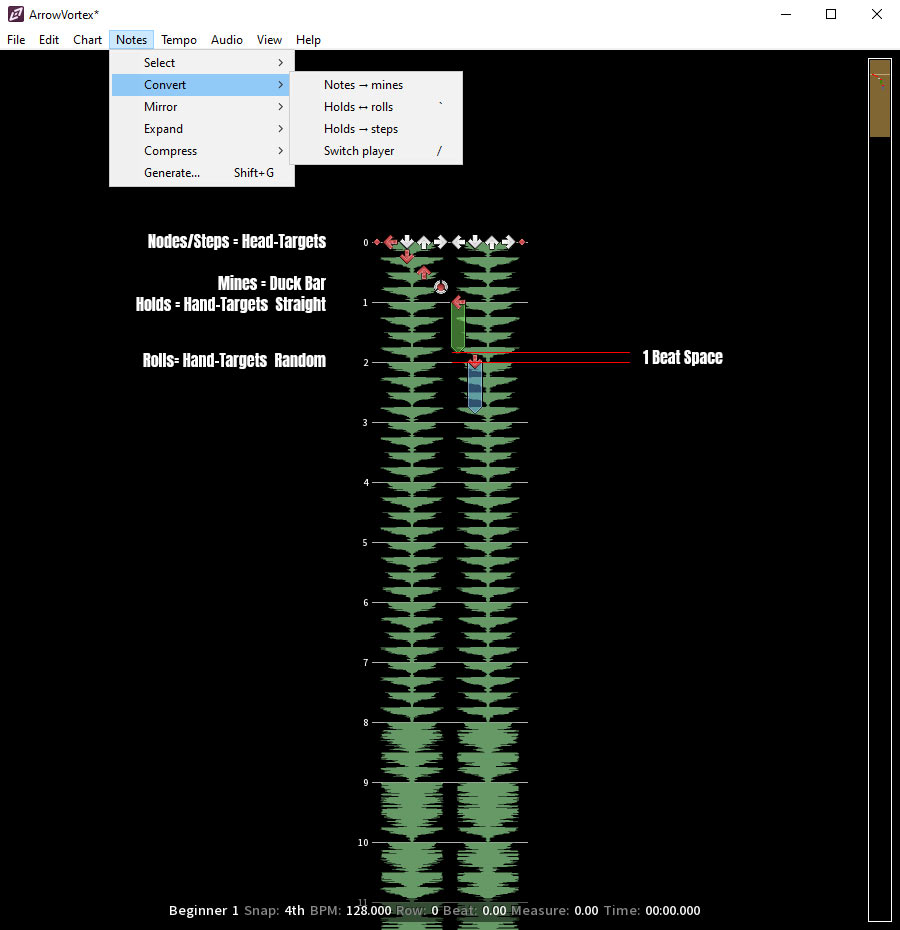
Generate automatically
Select a section by pressing the tab key at the start and end of the section.
Open Generate. You find it in the Menu: Notes > Generate.
You can adjust some parameters and generate notes automatically.
Important! Remember only the 4th (recommended) and 8th works.
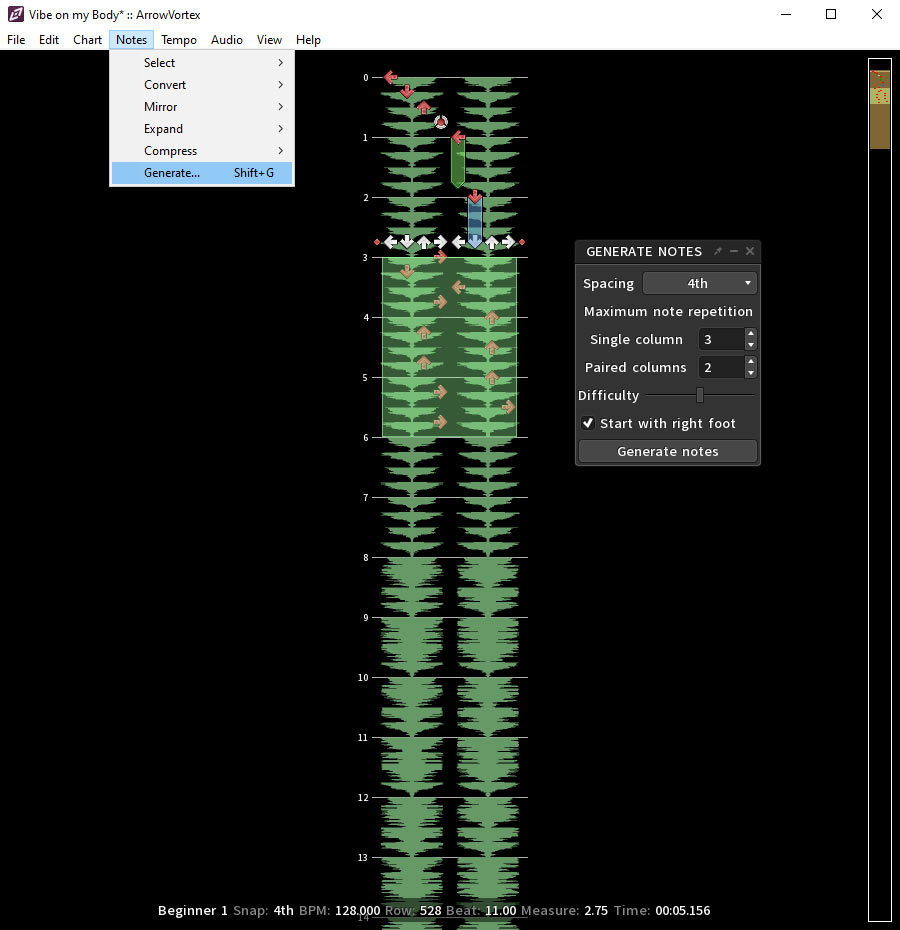
Set Properties
Set Properties is not necessary but helpful.
You can set a Title by setting the title in Simfile Properties.
This title will be displayed in the Track selection menu.
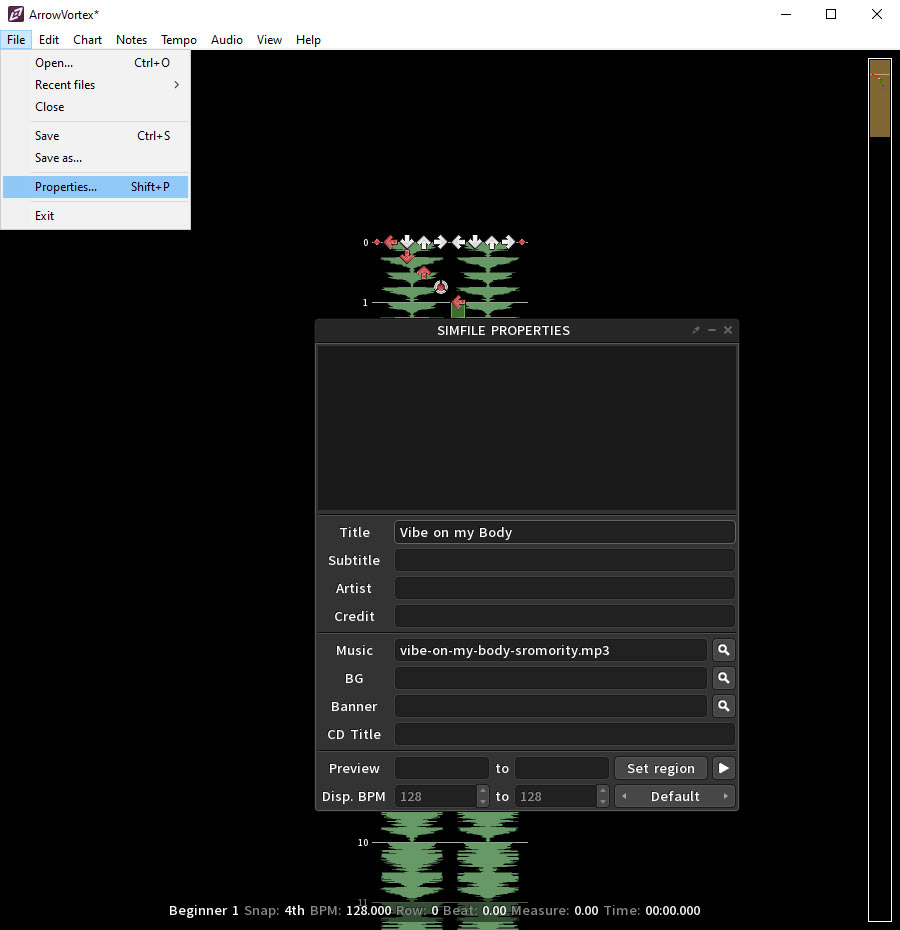
Save the file
Click Save, and the sm file will be created to the mp3 file.
You need these two files (mp3, sm) for the Rhythm Lanes.
You can open it in the app, and after both are loaded, you can select the track and work out with it.
On the Oculus Quest, you need to load these files in the headset filesystem.