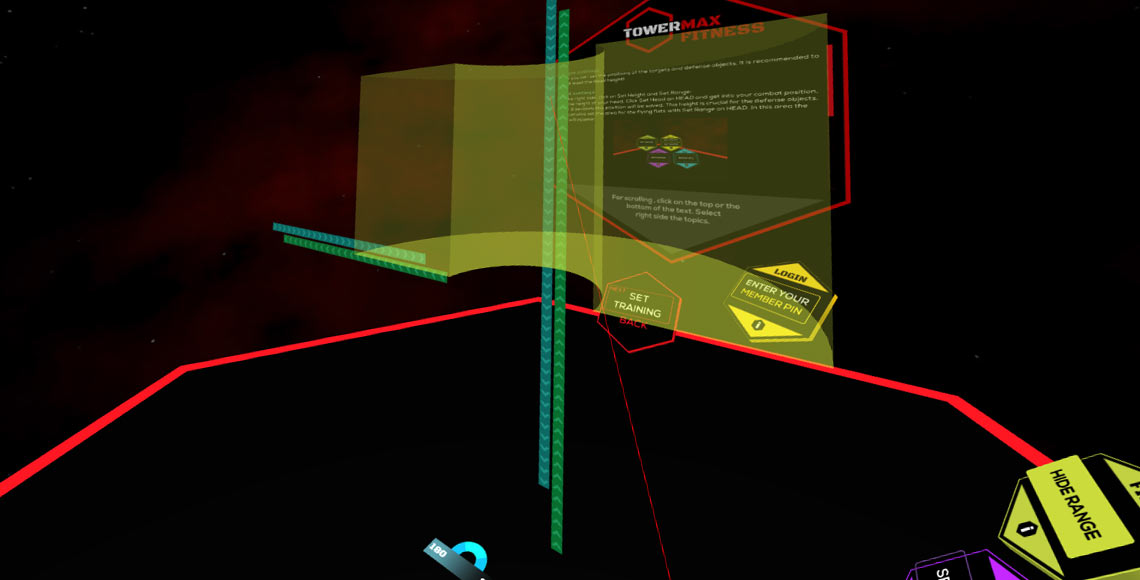Settings 1
Training area
It is important that you set the limits for the training area correctly, otherwise you may risk to injure yourself!
There must be at least an area of 1.5 x 1.5 m.
Click in one corners of your virtual reality boundary and the training area will be set then accordingly. Make sure that the training area is within the virtual reality boundary everywhere!
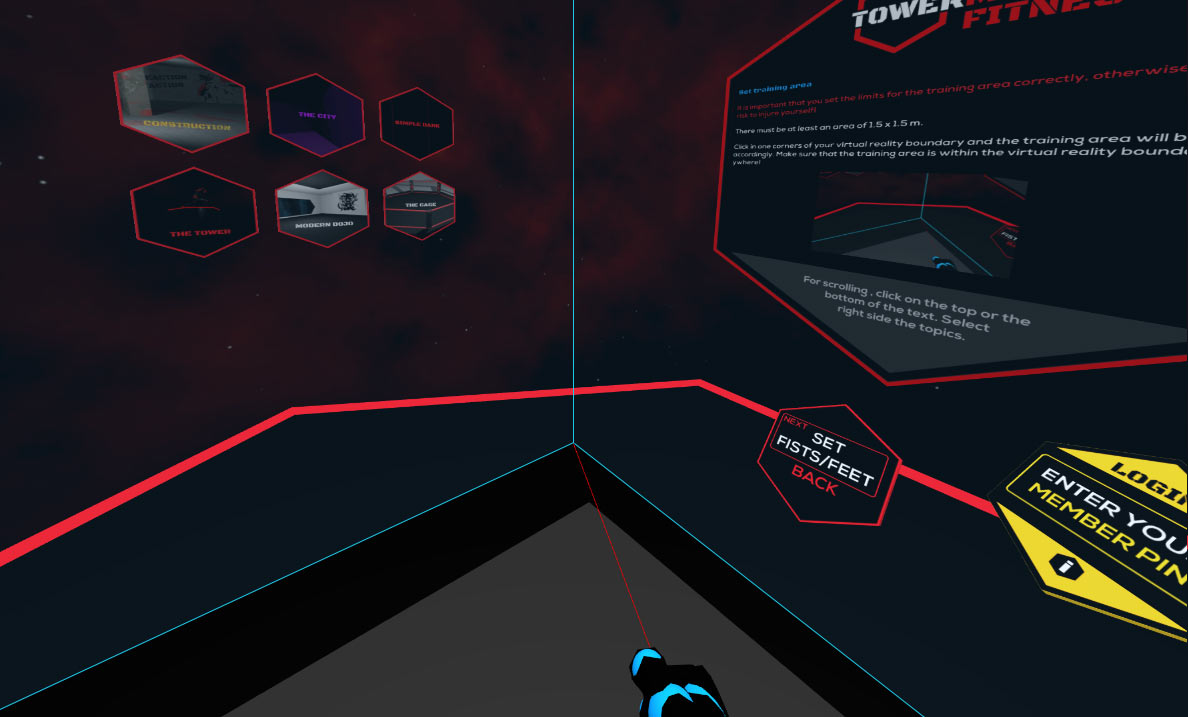
Settings 2
Environment
You can change the environment. On the left side on training area setting, you have a choice of different environments. Select your desired one.
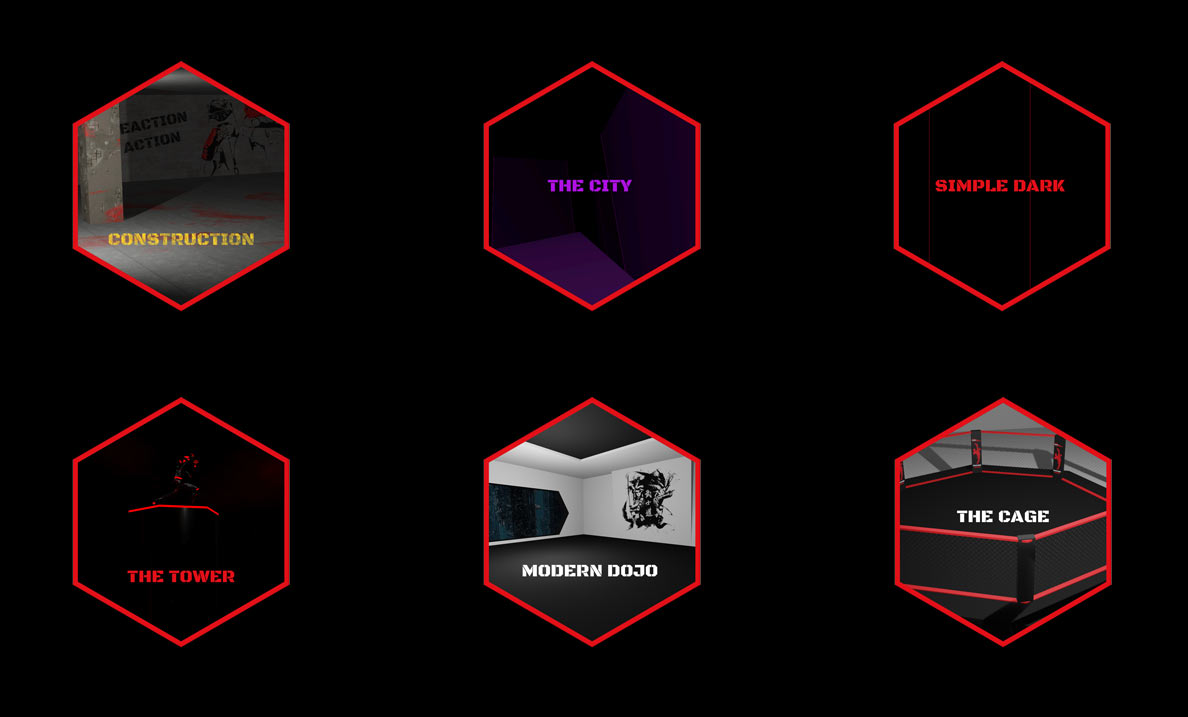
Settings 3
Fist
Place your fists with your controller. Click on “Set Fists”, then the left fist appears in front of you. Hold your controller in the desired position. Press the trigger of the right controller. When you release it, the fist is fixed on both hands are according to the position.
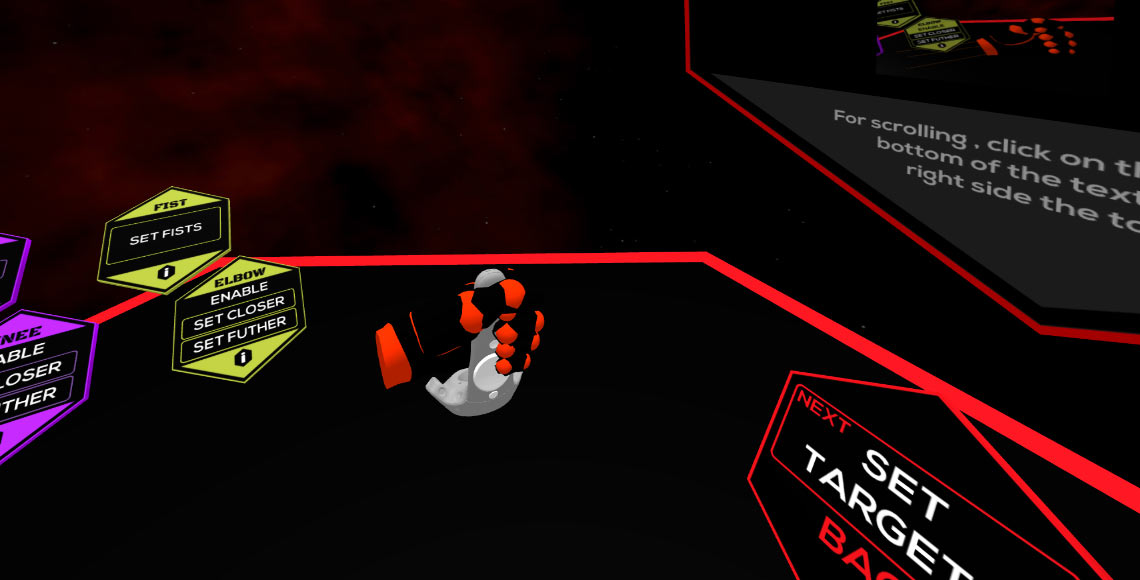
Settings 4
Elbow
You can activate and set the elbows. Adjust the position to fit your elbow. There are 3 lines that simulate your forearm. The end of the lines must match with your elbow.
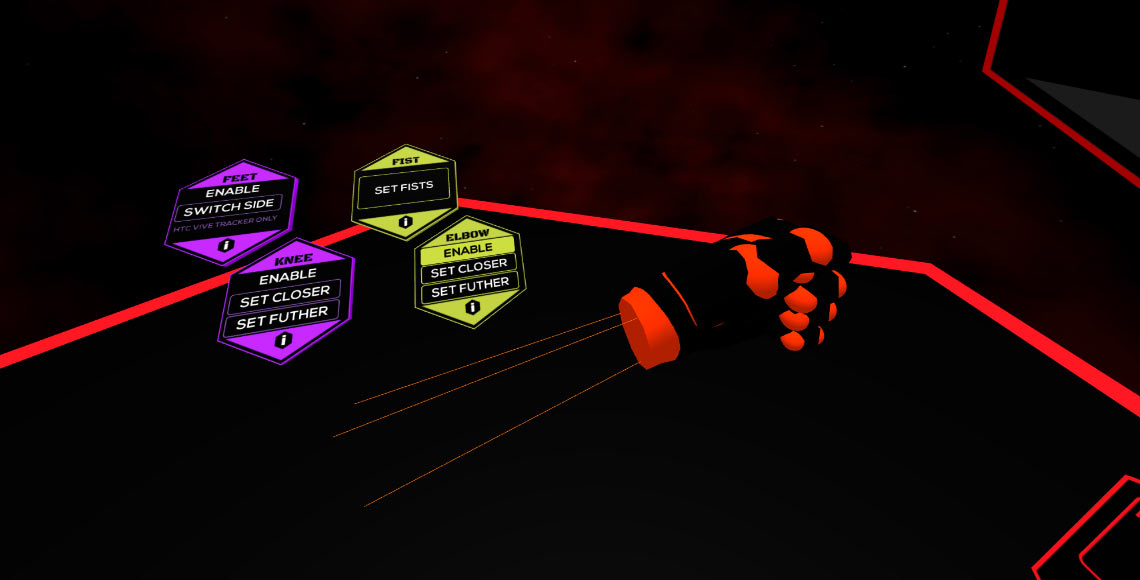
Settings 5
Feet
You need 2 HTC Vive trackers, it only works with HTC Vive. If you have HTC Vive Tracker, attach them to your ankles. Activate the feet, then you can kick targets. If the side are wrong, you can change them by setting. It works only if you have trackers and they are turned on.
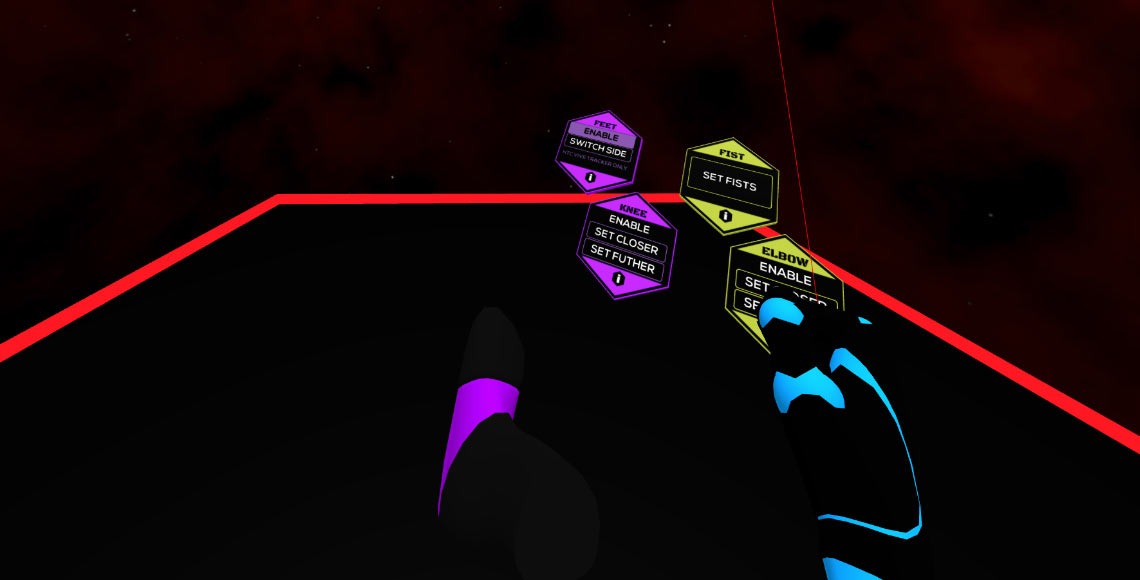
Settings 6
Knee
If you have your feet activated, you can also activate knees. Adjust the position to fit your knee. There are 3 lines that simulate your lower leg. The end of the lines must match with your knee.
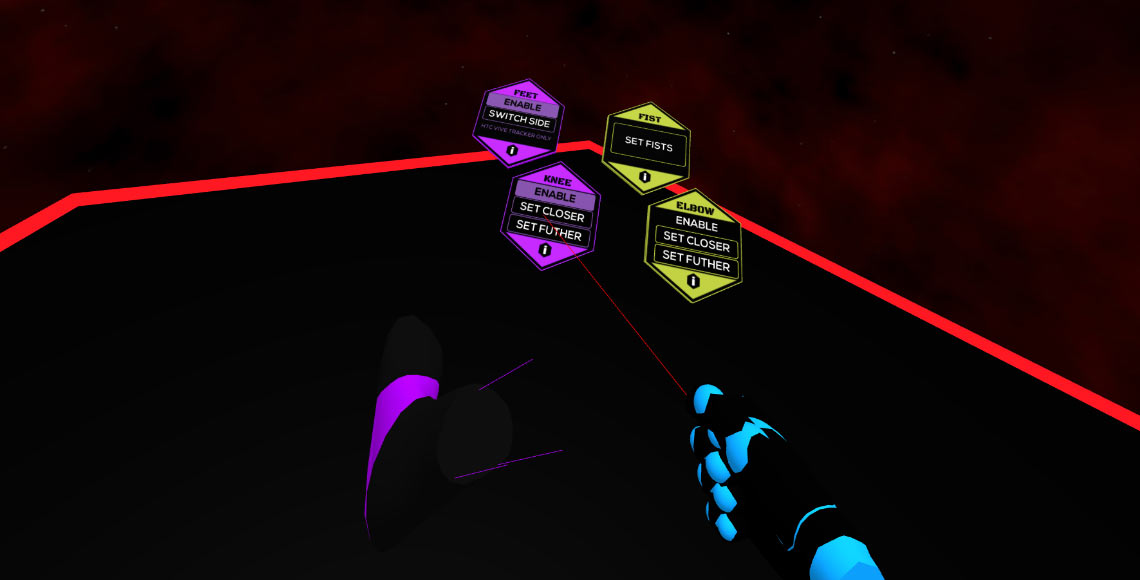
Settings 7
Head
Set the height of your head. Click Set Head on HEAD and get into your combat position, after 2 seconds this position will be saved. This height is crucial for the defense objects.
You can also set the area for the flying fists with Set Range on HEAD. In this area the fists will appear.
It is recommended to set at least the head height!
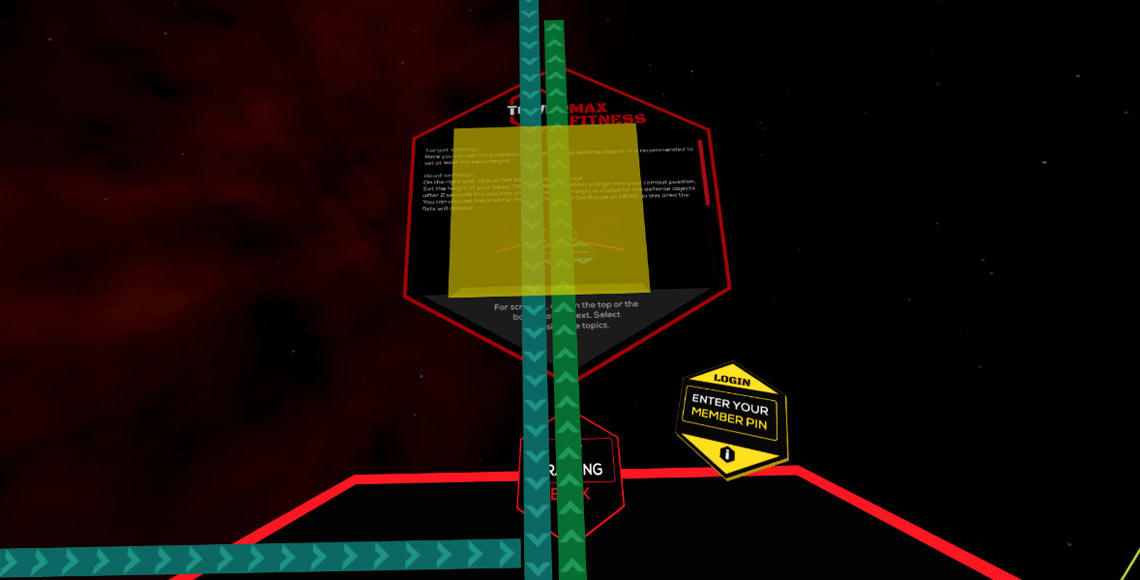
Settings 8
Punch and Kick Targets range
Click on „Set Range“ on FIST or Set Range on FEET on the right side, then the area will appear where the targets will appear.
You can set the position of the fists / elbows and feet / knees targets. You can set the maximum and minimum height by clicking on the desired positions of the corresponding bar. You can also adjust the range by clicking on the desired positions of the corresponding bar on the side. You can also set the maximum radius by clicking on the corresponding bar on the ground.